

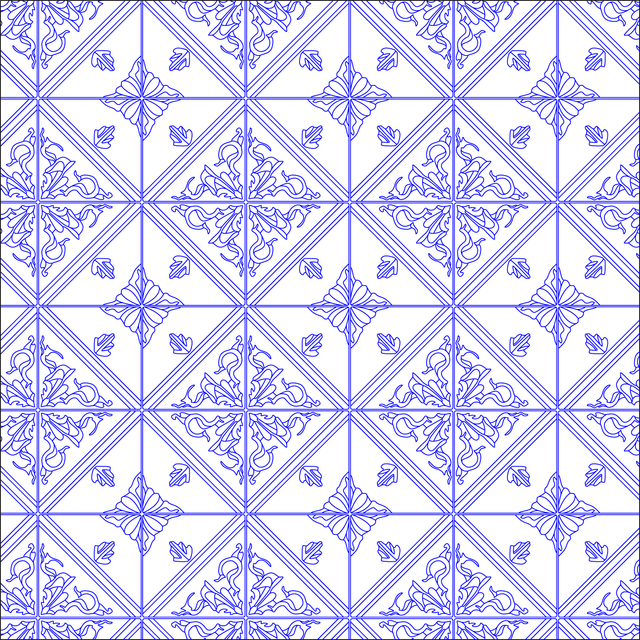
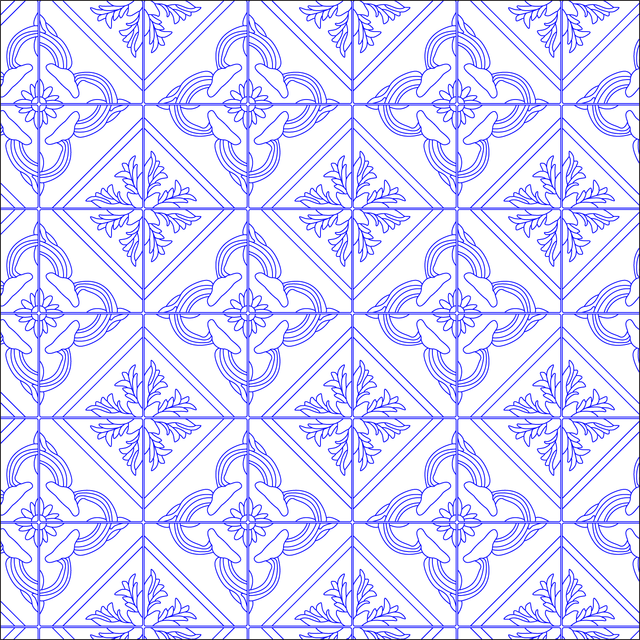
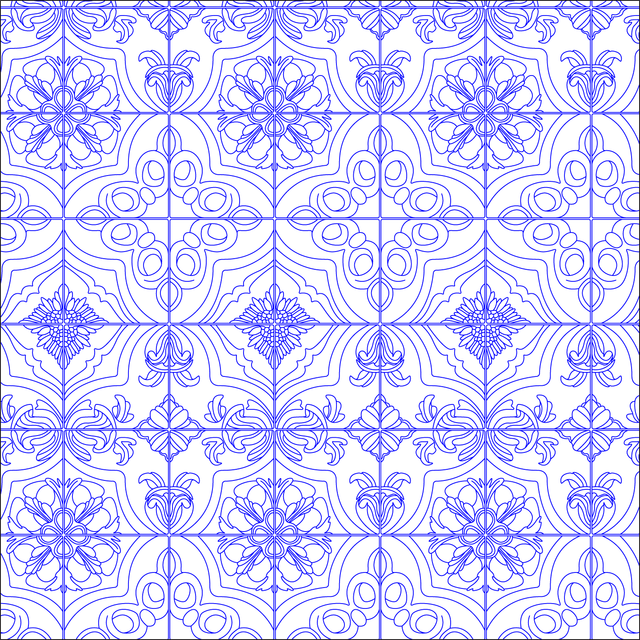
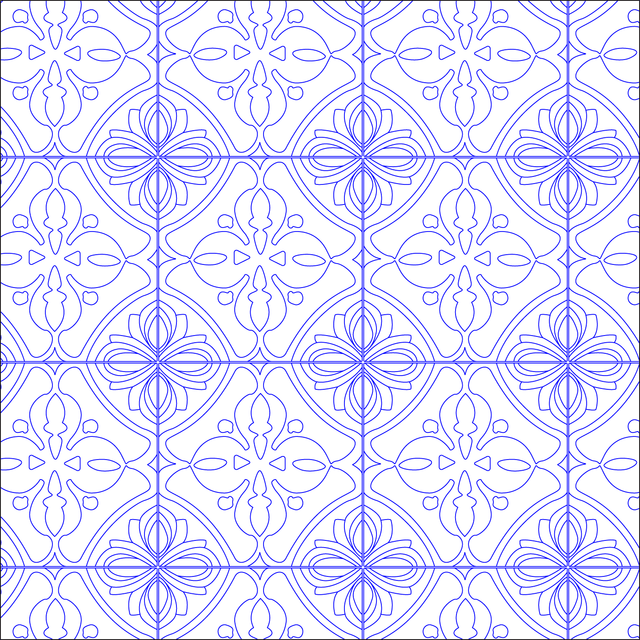
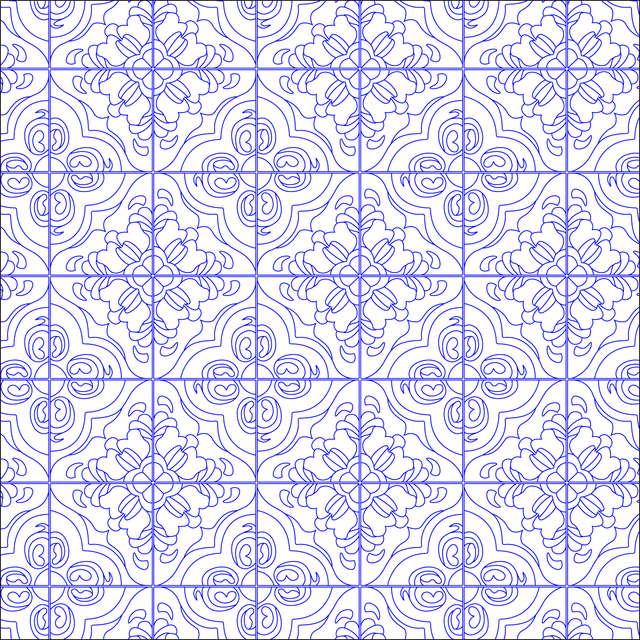
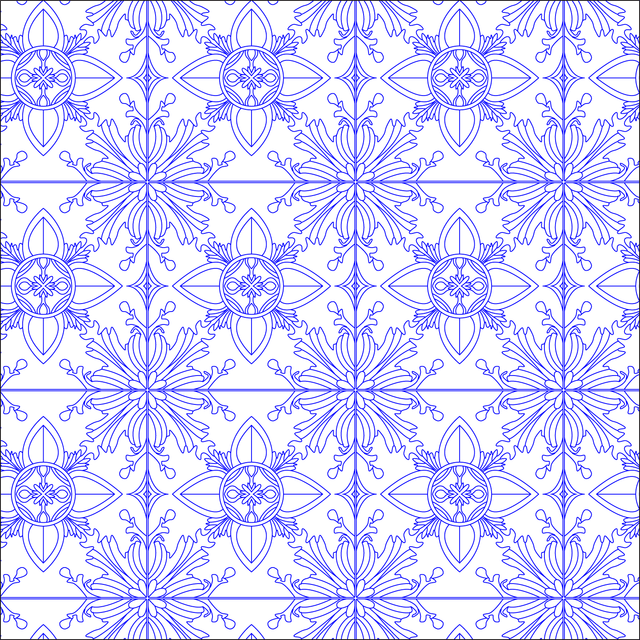
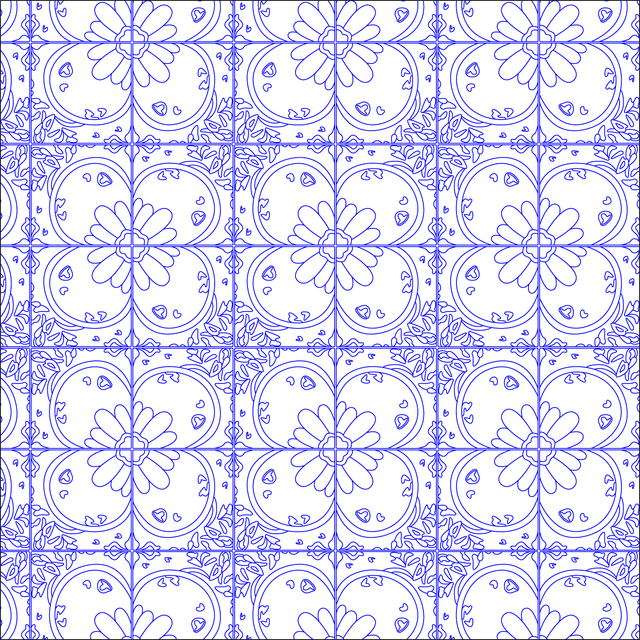
Illustrator Pattern Library - Vector Azulejo Tiles Seamless Textures
Vector Portuguese Tile Textures
Description: 9 Adobe Illustrator seamless patterns/textures of Portuguese, Spanish or simply called Azulejo tiles, perfect for various applications, including interior walls, floors in plan, facades, cross sections, details, schemes, 3D objects, diagrams, axonometric drawings, isometric drawings, and more.
Also, Take a look at our other patterns here
Installation process - In Adobe Illustrator:
Window menu > Swatches > In swatches window: Click top right corner button >
Open Swatch Library > Other Library... > Choose the file you've downloaded >
Click Open (Hatches will appear in a separate window)
How to change color of the patterns?
Step 1: Open the Swatches Library
- Open Adobe Illustrator and load your document.
- Go to the Swatches Panel by selecting Window > Swatches.
- If your patterns are in a separate swatches library, go to Window > Swatch Libraries and choose the appropriate library.
Step 2: Edit the Pattern from the Swatches Library
- In the Swatches Panel, locate the pattern you want to edit.
- Double-click on the pattern swatch to open the Pattern Editing Mode, which allows you to modify the pattern components.
Step 3: Select All Strokes with the Same Color
- Once in Pattern Editing Mode, use the Selection Tool (V) or Direct Selection Tool (A) to select any stroke element in the pattern that has the color you want to change.
- With the stroke selected, go to Select > Same > Stroke Color. This will automatically select all the strokes in the pattern that have the same color.
Step 4: Change the Stroke Color
- With all strokes now selected:
- Go to the Tool Panel and click on the Stroke Box (the hollow square).
- Double-click on the Stroke Box to bring up the Color Picker and choose a new color, or use the Swatches Panel to apply a predefined color.
- Alternatively, use the Eyedropper Tool (I) to sample and apply a color from another object.
Step 5: Adjust Stroke Properties (Optional)
- If necessary, you can modify stroke weight, dashed lines, or other stroke properties:
- Open the Stroke Panel by going to Window > Stroke.
- Adjust the Weight to change line thickness or modify other stroke settings as needed.
Step 6: Save and Exit Pattern Editing Mode
- Once you're satisfied with the changes, click Done at the top-left corner of the screen to exit Pattern Editing Mode.
- Your changes will automatically update the pattern swatch in the Swatches Library.
Step 7: Apply the Updated Pattern
- Select the object you wish to apply the updated pattern to.
- In the Swatches Panel, click on the updated pattern swatch to apply it to your object.
Step 8: Save Your Work
- Save your document using Ctrl + S (Windows) or Cmd + S (Mac).
- If you want to keep the modified pattern for future projects, consider saving the updated pattern in your Swatches Library by dragging it into the library or creating a new one.
File format: Adobe Illustrator Ai.
Free Products
Free products can be used in any type of use - both academic and commercial. When using a set, a pack or part of it, you are required to give full credit to Post Digital Architecture (with an active link for online versions).
When a product is used in a project that is published on social media, you are required to give full credit to Post Digital Architecture (with an active tag to @postdigitalarchitecture on Instagram or other social media's profile).
Student License (Academic, Educational Use)
When using a product tagged with “Educational Use” you are allowed to use it for academic purposes only. Giving a credit to Post Digital Architecture is much appreciated.
Commercial License
Once bought, you are free to use the product without giving attribution.
What is strictly not allowed to do (in all cases)?
Products can’t be sold without being part of a bigger artwork like a drawing, collage, rendering, poster or any other work combining Post Digital Architecture’s digital products with other graphic or digital elements.
Also, you are not allowed to use products from Post Digital Architecture in similar or any competing services.
Receive a 20% OFF Discount for Your University
We provide exclusive promotional codes for academic institutions. Interested? Feel free to reach out to us by providing your university's name and location anywhere in the world.
Collaborate with Us on Creative Projects
We're seeking freelance creators skilled in CAD, vectors, rasters, Revit, Archicad, 2D and 3D families, patterns, and more to create resources for architects. If this interests you, use the button below to share examples of your work.
Crafting Custom Sets to Fulfill Your Needs
We can expertly craft custom sets tailored to your project or design one-of-a-kind sets for your office. Simply describe your specific requirements in an email, and our team will promptly provide you with more detailed information.
Be the first to know about new collections, exclusive offers, and exciting updates by subscribing to our newsletter.
Subscribe to Our Newsletters
What is Post Digital Architecture?
Discover our wide selection of free and affordable sets ideal for post-digital architectural drawings, collages, renderings, visualizations, and more.
Explore an array of resources tailored to enhance your architectural creative projects without straining your budget.
Also, visit our sister store: Studio Alternativi